Building Custom Extensions with goose
goose allows you to extend its functionality by creating your own custom extensions, which are built as MCP servers. These extensions are compatible with goose because it adheres to the Model Context Protocol (MCP). MCP is an open protocol that standardizes how applications provide context to LLMs. It enables a consistent way to connect LLMs to various data sources and tools, making it ideal for extending functionality in a structured and interoperable way.
In this guide, we build an MCP server using the Python SDK for MCP. We’ll demonstrate how to create an MCP server that reads Wikipedia articles and converts them to Markdown, integrate it as an extension in goose. You can follow a similar process to develop your own custom extensions for goose.
You can checkout other examples in this MCP servers repository. MCP SDKs are also available in Typescript and Kotlin.
goose currently supports Tools and Resources for MCP Server features. We will be adding support for MCP Prompts soon.
Step 1: Initialize Your Project
The first step is to create a new project using uv. We will name our project mcp-wiki.
Run the following commands in your terminal to set up a basic structure for your MCP server:
uv init --lib mcp-wiki
cd mcp-wiki
mkdir -p src/mcp_wiki
touch src/mcp_wiki/server.py
touch src/mcp_wiki/__main__.py
Your project directory structure should look like this:
.
├── README.md
├── pyproject.toml
├── src
│ └── mcp_wiki
│ ├── __init__.py # Primary CLI entry point
│ ├── __main__.py # To enable running as a Python module
│ ├── py.typed # Indicates the package supports type hints
│ └── server.py # Your MCP server code (tool, resources, prompts)
└── uv.lock
Step 2: Write Your MCP Server Code
In this step, we’ll implement the core functionality of the MCP server. Here is a breakdown of the key components:
server.py: This file holds the main MCP server code. In this example, we define a single tool to read Wikipedia articles. You can add your own custom tools, resources, and prompts here.__init__.py: This is the primary CLI entry point for your MCP server.__main__.py: This file allows your MCP server to be executed as a Python module.
Below is the example implementation for the Wikipedia MCP server:
server.py
import requests
from requests.exceptions import RequestException
from bs4 import BeautifulSoup
from html2text import html2text
from mcp.server.fastmcp import FastMCP
from mcp.shared.exceptions import McpError
from mcp.types import ErrorData, INTERNAL_ERROR, INVALID_PARAMS
mcp = FastMCP("wiki")
@mcp.tool()
def read_wikipedia_article(url: str) -> str:
"""
Fetch a Wikipedia article at the provided URL, parse its main content,
convert it to Markdown, and return the resulting text.
Usage:
read_wikipedia_article("https://en.wikipedia.org/wiki/Python_(programming_language)")
"""
try:
# Validate input
if not url.startswith("http"):
raise ValueError("URL must start with http or https.")
response = requests.get(url, timeout=10)
if response.status_code != 200:
raise McpError(
ErrorData(
INTERNAL_ERROR,
f"Failed to retrieve the article. HTTP status code: {response.status_code}"
)
)
soup = BeautifulSoup(response.text, "html.parser")
content_div = soup.find("div", {"id": "mw-content-text"})
if not content_div:
raise McpError(
ErrorData(
INVALID_PARAMS,
"Could not find the main content on the provided Wikipedia URL."
)
)
# Convert to Markdown
markdown_text = html2text(str(content_div))
return markdown_text
except ValueError as e:
raise McpError(ErrorData(INVALID_PARAMS, str(e))) from e
except RequestException as e:
raise McpError(ErrorData(INTERNAL_ERROR, f"Request error: {str(e)}")) from e
except Exception as e:
raise McpError(ErrorData(INTERNAL_ERROR, f"Unexpected error: {str(e)}")) from e
__init__.py
import argparse
from .server import mcp
def main():
"""MCP Wiki: Read Wikipedia articles and convert them to Markdown."""
parser = argparse.ArgumentParser(
description="Gives you the ability to read Wikipedia articles and convert them to Markdown."
)
parser.parse_args()
mcp.run()
if __name__ == "__main__":
main()
__main__.py
from mcp_wiki import main
main()
Step 3: Define Project Configuration
Configure your project using pyproject.toml. This configuration defines the CLI script so that the mcp-wiki command is available as a binary. Below is an example configuration:
[project]
name = "mcp-wiki"
version = "0.1.0"
description = "MCP Server for Wikipedia"
readme = "README.md"
requires-python = ">=3.13"
dependencies = [
"beautifulsoup4>=4.12.3",
"html2text>=2024.2.26",
"mcp[cli]>=1.2.0",
"requests>=2.32.3",
]
[project.scripts]
mcp-wiki = "mcp_wiki:main"
[build-system]
requires = ["hatchling"]
build-backend = "hatchling.build"
Step 4: Test Your MCP Server
Using MCP Inspector
-
Setup the project environment:
uv sync -
Activate your virtual environment:
source .venv/bin/activate -
Run your server in development mode:
mcp dev src/mcp_wiki/server.py -
Go to
http://localhost:5173in your browser to open the MCP Inspector UI. -
In the UI, you can click "Connect" to initialize your MCP server. Then click on "Tools" tab > "List Tools" and you should see the
read_wikipedia_articletool. Then you can try to call theread_wikipedia_articletool with URL set to "https://en.wikipedia.org/wiki/Bangladesh" and click "Run Tool".
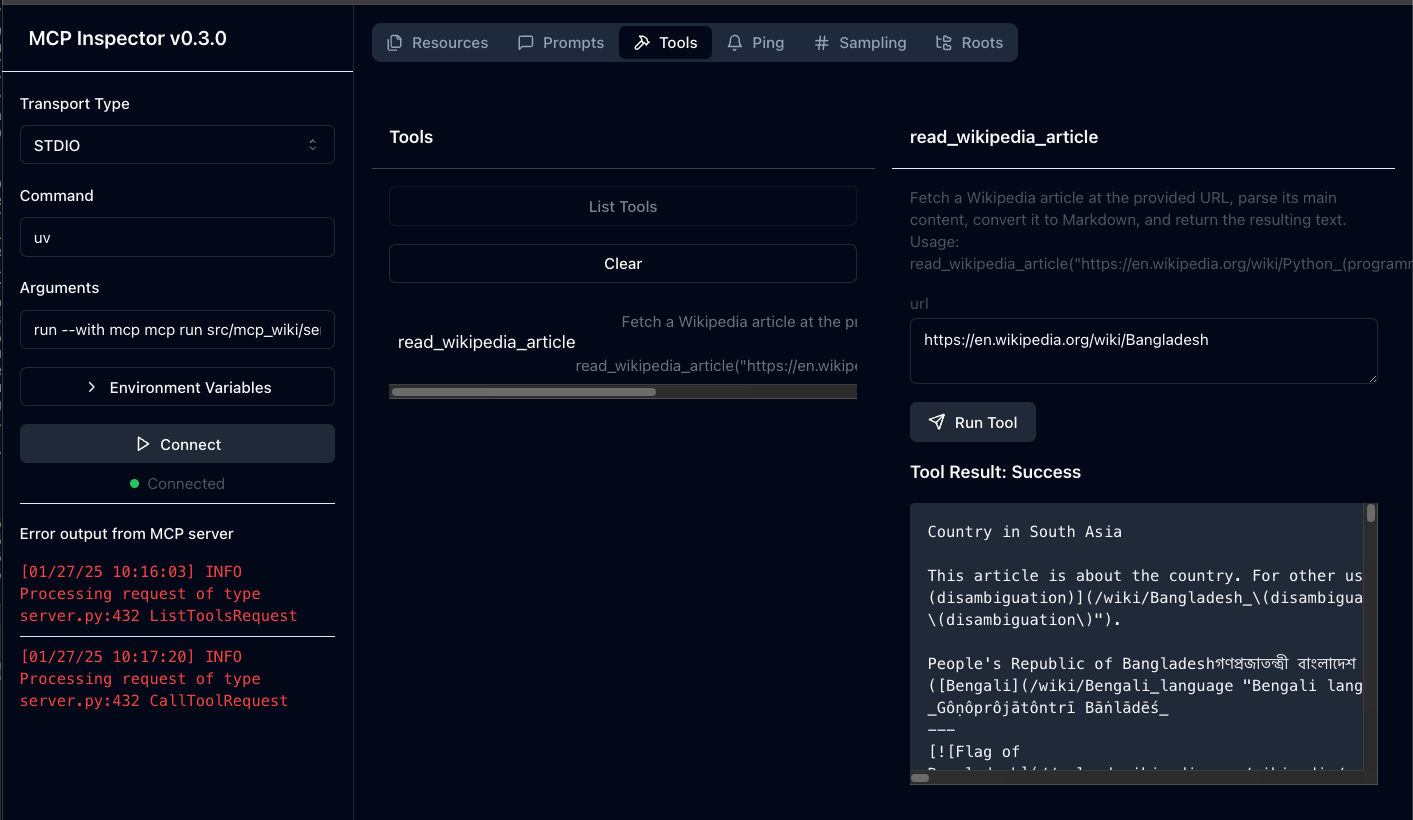
Testing the CLI
-
Install your project locally:
uv pip install . -
Check the executable in your virtual environment:
ls .venv/bin/ # Verify your CLI is available -
Test the CLI:
mcp-wiki --helpYou should see output similar to:
❯ mcp-wiki --help
usage: mcp-wiki [-h]
Gives you the ability to read Wikipedia articles and convert them to Markdown.
options:
-h, --help show this help message and exit
Step 5: Integrate with goose
To add your MCP server as an extension in goose:
-
Click the button in the top-left to open the sidebar
-
Click
Extensionsin the sidebar -
Set the
TypetoSTDIO -
Provide a name and description for your extension
-
In the
Commandfield, provide the absolute path to your executable:uv run /full/path/to/mcp-wiki/.venv/bin/mcp-wikiFor example:
uv run /Users/smohammed/Development/mcp/mcp-wiki/.venv/bin/mcp-wiki
For the purposes on this guide, we'll run the local version. Alternatively, you can publish your package to PyPI. Once published, the server can be run directly using uvx. For example:
uvx mcp-wiki
Step 6: Use Your Extension in goose
Once integrated, you can start using your extension in goose. Open the goose chat interface and call your tool as needed.
You can verify that goose has picked up the tools from your custom extension by asking it "what tools do you have?"
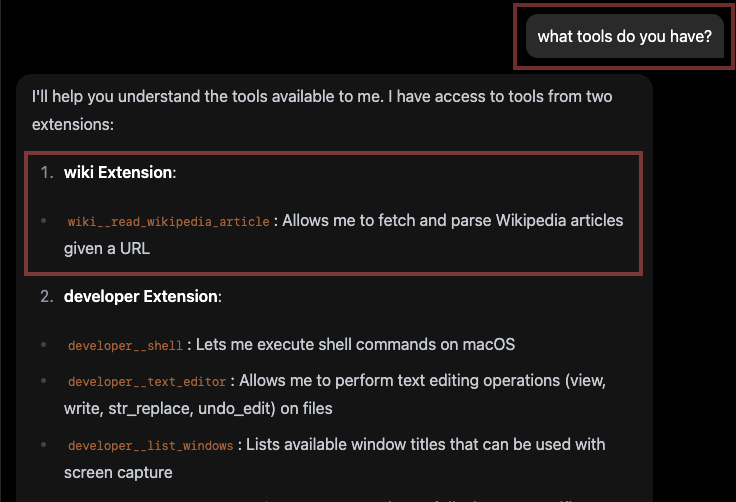
Then, you can try asking questions that require using the extension you added.

🎉 Congratulations! You’ve successfully built and integrated a custom MCP server with goose.
Advanced Features for MCP Extensions
goose supports advanced MCP features that can enhance your extensions.
MCP Sampling: AI-Powered Tools
MCP Sampling allows your MCP servers to request AI completions from goose's LLM, transforming simple tools into intelligent agents.
Key Benefits:
- Your MCP server doesn't need its own OpenAI/Anthropic API key
- Tools can analyze data, provide explanations, and make intelligent decisions
- Enhanced user experience with smarter, more contextual responses
- Secure by design: requests are isolated and attributed automatically
Getting Started:
- Use the
sampling/createMessagemethod in your MCP server to request AI assistance - goose's implementation currently supports text and image content types
- goose automatically advertises sampling capability to all MCP servers
Use Cases: Document summarization, smart search filtering, code analysis, data insights
Learn More: See the MCP Specification for technical details.
MCP-UI: Interactive Extensions
MCP-UI Extensions enable rich, interactive user interfaces instead of text-only responses, transforming static MCP servers into dynamic, engaging experiences.
Key Benefits:
- Your MCP server can return interactive UI components alongside or instead of text
- Components render securely in isolated environments within goose Desktop
- Real-time user interactions trigger callbacks to your MCP server
- Standardized protocol ensures consistent behavior across different clients
Getting Started:
- Use MCP-UI SDKs in multiple programming languages to create
UIResourceobjects in your MCP server - Return UI components from tools or resources using the standardized specification
- goose Desktop automatically renders MCP-UI components when detected
- Components support multiple rendering approaches for flexible styling
Use Cases: Interactive forms, seat selection maps, data visualization dashboards, booking interfaces, configuration wizards
Learn More: See the MCP-UI Specification for technical details and implementation examples.